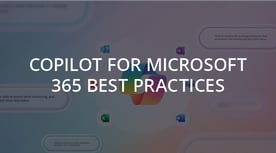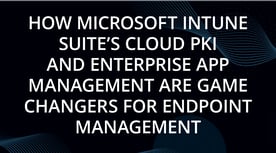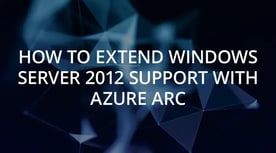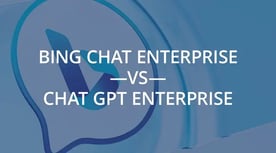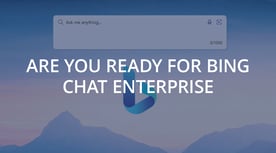BE IN THE KNOW
Insider Blog
Great reads on AI, Cloud, Security, and more.
We have been working with several customers over the past few months as they have been planning for or running pilots of Copilot for M365 in their organizations. Like every Microsoft solution, it requ....
How Microsoft Intune Suite's Cloud PKI and Enterprise App Management are Game Changers for Endpoint Management
Endpoint management is a crucial aspect of any organization's IT strategy, as it ensures that devices and apps are secure, compliant, and productive. However, traditional endpoint management solutions....
A Cloud Solution Provider (CSP) is a partner that helps you purchase, manage, and support your Microsoft cloud services, such as Microsoft 365, Azure, Intune, and more. There are many CSPs in the mark....
If you are still running Windows Server 2012 or 2012 R2 on-premises or in other clouds, you might be worried about the upcoming End of Support date on October 10, 2023. After that date, Microsoft will....
Interlink’s CTO weighs in on the ChatGPT Enterprise launch and how it compares to Bing Chat Enterprise. As a reminder, Bing Chat Enterprise launched on 8/17 and is included with Microsoft365 Business ....
One of the exciting announcements at Microsoft Inspire was the launch of Bing Chat Enterprise, a new feature that lets you chat with Bing in a natural and engaging way that is automatically included i....
Become an insider
Get a monthly roundup of IT tips and stories.
Search